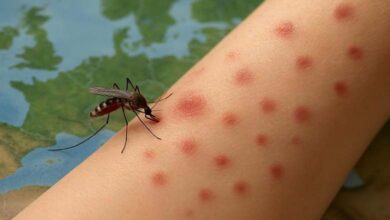7 Ways to Reduce Internet Data Usage on Android Phones

Android phones offer 7 methods to help you save mobile data without significantly affecting your usage, by making some adjustments to the settings.
-
New viruses threatening “Chrome” users: how to protect yourself?
-
5 Ways to Control Your Smart Home from Your Computer
Data Saver Mode
Most Android phones have a Data Saver mode that disables services that consume a lot of data. Typically, this mode turns off background data for installed apps and deactivates the hotspot feature.
Enabling Data Saver mode will prevent apps from syncing data, meaning the user won’t receive new messages in instant messaging apps until the mode is turned off.
To activate Data Saver mode on an Android phone, go to Settings, then Mobile Network, and choose Data Usage. Scroll down and click on Data Saver, and select “On” to enable the mode.
If you have apps that you don’t want restricted, you can add them as exceptions. To do this, click on “Unrestricted Apps,” select “All” at the top, and allow apps to use mobile data in the background.
Lite Versions of Apps
Many popular Android apps have lite versions available on the Google Play Store. These are simplified versions of the standard apps, allowing you to save data while still using your favorite platforms. For instance, you can download “Facebook Lite” to reduce data usage.
-
“Cheating Gate”… Hidden Spying Technology in Google
-
Google to bring back AI-Powered photo creation feature
Disabling Mobile Data for Specific Apps
If certain apps on your phone are using too much data, you can prevent them from accessing the internet while connected to mobile data. This way, they will only connect when you’re on Wi-Fi.
To do this, go to Settings > Mobile Network > Data Usage > Network Access, select an app, and choose Wi-Fi only.
Disabling Automatic Media Downloads
Apps like WhatsApp automatically download media from your chats, consuming mobile data. You can prevent this by telling apps not to download media when using mobile data.
-
The recent update of Android systems brings something new to the Wallet
-
Microsoft fined $20 million for unlawfully collecting minor’s data… details
For WhatsApp, for example, go to Settings > Storage and Data > Media Auto-Download, and deselect all options under “When using mobile data.”
Lowering Video Quality
Many video streaming apps default to high-quality playback, which uses more data. You can overcome this by adjusting the settings to stream videos in lower quality.
On YouTube, for example, while watching a video, click the gear icon and choose “Quality” then select “Data Saver.”
-
Elon Musk accused Twitter of withholding data and suggested that his offer might be withdrawn
-
If you like “Tik tok”…be careful, and this is the data that it collects on your phone
Disabling Cloud Backups
If you use cloud storage apps like Google Drive or Dropbox, turn off automatic backups when on mobile data to avoid unnecessary data consumption.
Offline Map Mode
On Google Maps, you can download maps in advance for areas you’ll visit to avoid using mobile data. This allows you to navigate without downloading maps while on the go.
-
In a Detour, Musk Reinstates “X” Platform in Brazil
-
Benefits and Risks: How Artificial Intelligence Affects Children
Additionally, other tips such as limiting video calls and reducing web browsing can help save data, especially when you have limited data plans.